What ist the Document Exchange Feature?
With documents exchange feature you as a participant are easily provided with relevant documents such as a transcript, presentations slides, participation certificate etc.
These documents can be made visible before, during or after a Session.
Speaker Documentation
You are in the documentation for PARTICIPANTS, therefore speaker features are not described here.
You will find the complete speaker documentation here.
How to use the Document Exchange feature?
Open & Closing the Document Panel
On the stage, the documents are displayed in a panel in the left menu (if the option in the backstage is set by the organizer of the session).
If you move your mouse over the icon, the description of the panel will appear.To open the panel, click on the corresponding icon.
To close the document panel, click on the icon again or on the X in the upper right corner.
Why don't I see the Document Symbol?
The Document Symbol is only available if the option is enabled by the organizer of this session.
Documents can be enabled/disabled per session. This means if the feature is turned on in the main session but not in a breakout session, you won't see the symbol if you are currently in this breakout session.
Downloading documents
For you as a participant, only the files that are available and can be downloaded in the current stare are displayed. To download a file, click the arrow to the right of the document name.
Additional Documents depending on the session progress
The speaker can release documents for before, during or after the session, whereby at least one of the availabilities must be selected.
If the speaker has not configured the document exchange function, no files will be displayed to you as a participant.
Sample: Files which is available during the session:
Sample: Files accessible after the session:
Downloading multiple files
It is possible, that if you try to download multiple files simultaneously, you'll see following warning:
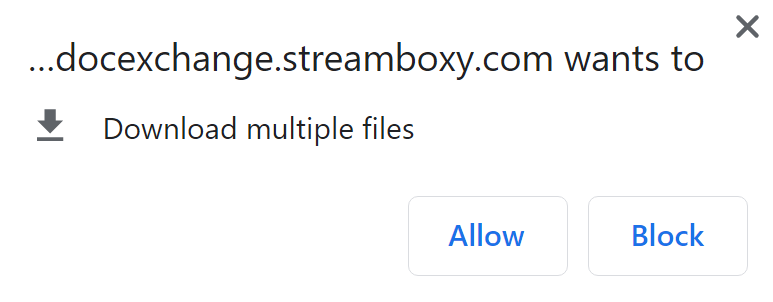
This is a security feature of a browser. You can click on "Allow" and the download will proceed.
Further information
Further information and detailed descriptions of the participants' user interface can be found here.
Further information and detailed descriptions of the speakers' user interface, click here.
